ai chatbot on website (rag)
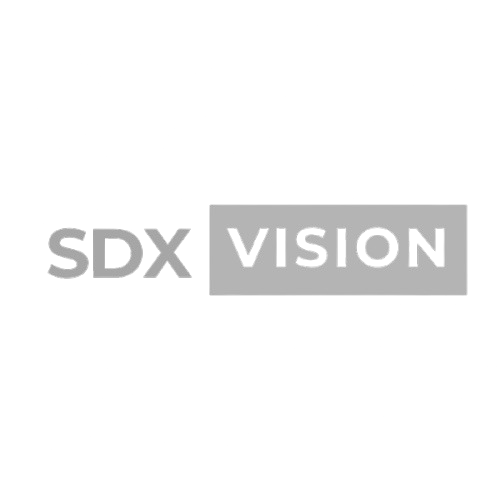

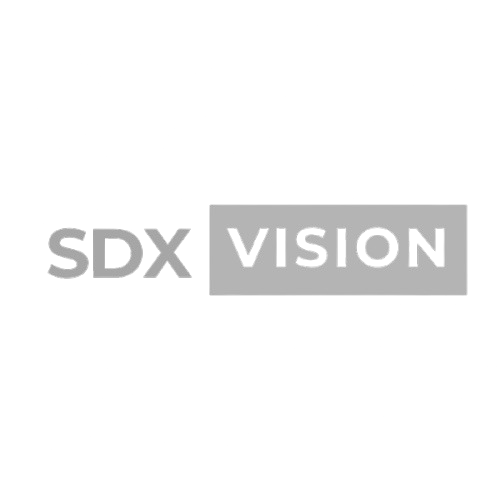
RAG (Retrieval-Augmented Generation) AI chatbots use your own content to answer questions accurately. This guide will teach you how to build and deploy RAG-based chatbots for your website.
What is RAG?
RAG (Retrieval-Augmented Generation) combines:
- Retrieval: Finding relevant information from your content
- Augmentation: Adding context to AI prompts
- Generation: Creating accurate responses
Benefits:
- Accurate Answers: Based on your content
- No Hallucinations: Grounded in real data
- Up-to-Date: Uses current information
- Customizable: Trained on your data
- Cost-Effective: No retraining needed
How RAG Works
Process Flow:
User Question
↓
Vector Search (Find relevant content)
↓
Retrieve Context
↓
Augment AI Prompt with Context
↓
Generate Answer
↓
Return Response to User
Setting Up RAG Chatbot
Step 1: Prepare Your Content
Content Sources:
- Website pages
- Blog posts
- Documentation
- FAQs
- Product information
- Support articles
Content Preparation:
- Clean and format
- Remove HTML
- Structure properly
- Organize by topic
Step 2: Choose RAG Platform
Options:
1. Custom Implementation:
- Full control
- Use OpenAI/Anthropic APIs
- Vector database (Pinecone, Weaviate)
- Custom development
2. Pre-built Solutions:
- Chatbase
- CustomGPT
- ChatBot.com
- Intercom AI
3. Open Source:
- LangChain
- LlamaIndex
- Haystack
Step 3: Set Up Vector Database
Popular Options:
1. Pinecone:
- Managed service
- Easy to use
- Good performance
- Pricing: Free tier available
2. Weaviate:
- Open source
- Self-hosted or cloud
- Good features
- Free option
3. Chroma:
- Open source
- Easy setup
- Good for small projects
- Free
Setup Example (Pinecone):
import pinecone
# Initialize
pinecone.init(api_key="your-api-key", environment="us-east-1")
# Create index
pinecone.create_index("website-content", dimension=1536)
# Get index
index = pinecone.Index("website-content")
Step 4: Create Embeddings
Embedding Process:
from openai import OpenAI
client = OpenAI(api_key="your-api-key")
def create_embeddings(text_chunks):
embeddings = []
for chunk in text_chunks:
response = client.embeddings.create(
model="text-embedding-3-small",
input=chunk
)
embeddings.append(response.data[0].embedding)
return embeddings
Chunking Content:
def chunk_text(text, chunk_size=500, overlap=50):
chunks = []
words = text.split()
for i in range(0, len(words), chunk_size - overlap):
chunk = ' '.join(words[i:i + chunk_size])
chunks.append(chunk)
return chunks
Step 5: Store in Vector Database
Indexing Content:
def index_content(content_chunks, metadata):
embeddings = create_embeddings(content_chunks)
vectors = []
for i, (chunk, embedding, meta) in enumerate(zip(content_chunks, embeddings, metadata)):
vectors.append({
'id': f'chunk-{i}',
'values': embedding,
'metadata': {
'text': chunk,
'source': meta['source'],
'url': meta['url']
}
})
index.upsert(vectors=vectors)
Step 6: Implement Retrieval
Search Function:
def retrieve_relevant_content(query, top_k=3):
# Create query embedding
query_embedding = create_embeddings([query])[0]
# Search vector database
results = index.query(
vector=query_embedding,
top_k=top_k,
include_metadata=True
)
# Extract relevant content
context = []
for match in results.matches:
context.append(match.metadata['text'])
return '\n\n'.join(context)
Step 7: Generate Responses
RAG Implementation:
def generate_response(user_question):
# Retrieve relevant context
context = retrieve_relevant_content(user_question)
# Create prompt with context
prompt = f"""You are a helpful assistant for our website.
Use the following context to answer the question.
If the answer is not in the context, say you don't know.
Context:
{context}
Question: {user_question}
Answer:"""
# Generate response
response = client.chat.completions.create(
model="gpt-4",
messages=[
{"role": "system", "content": "You are a helpful assistant."},
{"role": "user", "content": prompt}
],
temperature=0.7,
max_tokens=500
)
return response.choices[0].message.content
Frontend Implementation
React Component:
'use client';
import { useState } from 'react';
export default function RAGChatbot() {
const [messages, setMessages] = useState([]);
const [input, setInput] = useState('');
const [loading, setLoading] = useState(false);
const sendMessage = async () => {
if (!input.trim()) return;
const userMessage = { role: 'user', content: input };
setMessages(prev => [...prev, userMessage]);
setInput('');
setLoading(true);
try {
const response = await fetch('/api/chat', {
method: 'POST',
headers: { 'Content-Type': 'application/json' },
body: JSON.stringify({ message: input })
});
const data = await response.json();
setMessages(prev => [...prev, { role: 'assistant', content: data.response }]);
} catch (error) {
setMessages(prev => [...prev, { role: 'assistant', content: 'Sorry, I encountered an error.' }]);
} finally {
setLoading(false);
}
};
return (
<div className="chatbot-container">
<div className="chat-messages">
{messages.map((msg, idx) => (
<div key={idx} className={`message ${msg.role}`}>
{msg.content}
</div>
))}
{loading && <div className="loading">Thinking...</div>}
</div>
<div className="chat-input">
<input
value={input}
onChange={(e) => setInput(e.target.value)}
onKeyPress={(e) => e.key === 'Enter' && sendMessage()}
placeholder="Ask a question..."
/>
<button onClick={sendMessage}>Send</button>
</div>
</div>
);
}
API Implementation
Next.js API Route:
// app/api/chat/route.js
import { OpenAI } from 'openai';
import { Pinecone } from '@pinecone-database/pinecone';
const openai = new OpenAI({ apiKey: process.env.OPENAI_API_KEY });
const pinecone = new Pinecone({ apiKey: process.env.PINECONE_API_KEY });
const index = pinecone.index('website-content');
export async function POST(request) {
const { message } = await request.json();
// Create query embedding
const embeddingResponse = await openai.embeddings.create({
model: 'text-embedding-3-small',
input: message
});
const queryEmbedding = embeddingResponse.data[0].embedding;
// Search vector database
const searchResults = await index.query({
vector: queryEmbedding,
topK: 3,
includeMetadata: true
});
// Build context
const context = searchResults.matches
.map(match => match.metadata.text)
.join('\n\n');
// Generate response
const completion = await openai.chat.completions.create({
model: 'gpt-4',
messages: [
{
role: 'system',
content: `You are a helpful assistant. Answer questions based on the following context. If the answer is not in the context, say you don't know.
Context: ${context}`
},
{
role: 'user',
content: message
}
],
temperature: 0.7,
max_tokens: 500
});
return Response.json({
response: completion.choices[0].message.content
});
}
Best Practices
1. Content Quality
Guidelines:
- Accurate information
- Well-structured
- Up-to-date
- Comprehensive coverage
- Clear and concise
2. Chunking Strategy
Best Practices:
- Optimal chunk size (300-500 tokens)
- Overlap between chunks
- Semantic boundaries
- Preserve context
- Test different sizes
3. Retrieval Optimization
Improvements:
- Use multiple search strategies
- Re-rank results
- Filter by relevance
- Combine sources
- Test retrieval quality
4. Response Quality
Enhancements:
- Clear prompts
- Context limits
- Source citations
- Fallback responses
- Error handling
Advanced Features
1. Source Citations
Implementation:
def generate_response_with_sources(user_question):
context, sources = retrieve_relevant_content(user_question)
response = generate_response(user_question, context)
# Add sources
response_with_sources = {
'answer': response,
'sources': sources
}
return response_with_sources
2. Conversation History
Implementation:
def generate_with_history(user_question, conversation_history):
context = retrieve_relevant_content(user_question)
messages = [
{"role": "system", "content": f"Context: {context}"},
*conversation_history,
{"role": "user", "content": user_question}
]
response = client.chat.completions.create(
model="gpt-4",
messages=messages
)
return response.choices[0].message.content
3. Multi-Modal Support
Features:
- Image understanding
- Document processing
- PDF support
- Video transcripts
Deployment
Hosting Options:
1. Vercel (Next.js):
- Easy deployment
- Serverless functions
- Good performance
2. AWS:
- Lambda functions
- Scalable
- Enterprise-grade
3. Custom Server:
- Full control
- Custom setup
- More maintenance
Monitoring and Optimization
Key Metrics:
Performance:
- Response time
- Accuracy rate
- User satisfaction
- Error rate
Usage:
- Number of queries
- Popular questions
- Unanswered questions
- User feedback
Optimization:
Improvements:
- Update content regularly
- Refine retrieval
- Improve prompts
- Add more context
- Test and iterate
Common Challenges
Challenge 1: Irrelevant Retrievals
Solutions:
- Improve embeddings
- Better chunking
- Re-ranking results
- Filter by relevance
Challenge 2: Incomplete Answers
Solutions:
- Increase context
- Better retrieval
- Improve prompts
- Add more sources
Challenge 3: Hallucinations
Solutions:
- Better context
- Source citations
- Prompt engineering
- Validation checks
Implementation Checklist
- [ ] Content prepared
- [ ] Platform chosen
- [ ] Vector database set up
- [ ] Embeddings created
- [ ] Content indexed
- [ ] Retrieval implemented
- [ ] Response generation working
- [ ] Frontend built
- [ ] API configured
- [ ] Testing completed
- [ ] Deployed
- [ ] Monitoring set up
Next Steps
- Prepare Content: Gather and clean content
- Choose Platform: Select RAG solution
- Set Up Infrastructure: Vector database and APIs
- Build Chatbot: Implement RAG system
- Test Thoroughly: Validate functionality
- Deploy: Launch on website
- Monitor and Optimize: Improve continuously
Thanks for reading the blog. If you want more help, do contact us at https://sdx.vision