shopify/woocommerce setup
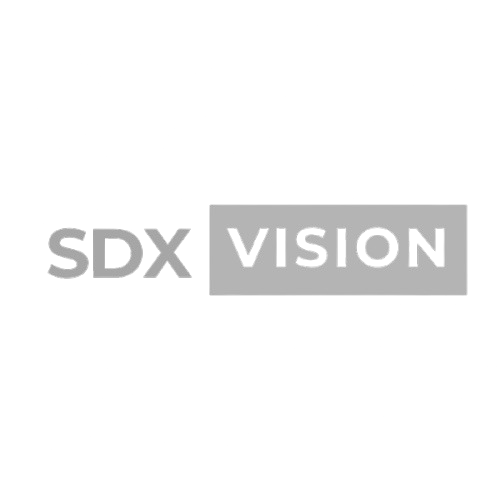

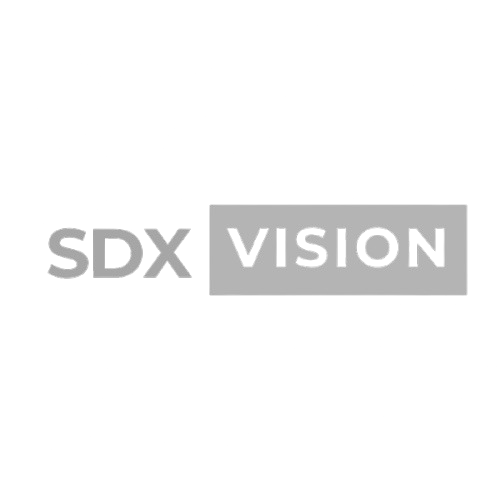
Setting up an e-commerce store with Shopify or WooCommerce requires careful planning and configuration. This guide will walk you through the complete setup process for both platforms.
Choosing Between Shopify and WooCommerce
Shopify:
Best For:
- Quick setup
- Non-technical users
- All-in-one solution
- Scalability
- Support included
Pros:
- Easy to use
- Hosted solution
- Built-in features
- App ecosystem
- 24/7 support
Cons:
- Monthly fees
- Less customization
- Transaction fees (basic plan)
- Limited control
Pricing: From $29/month
WooCommerce:
Best For:
- WordPress users
- Full control
- Customization needs
- Lower ongoing costs
- Technical users
Pros:
- Free plugin
- Full control
- Highly customizable
- No transaction fees
- Open source
Cons:
- Requires hosting
- More technical
- Self-maintenance
- Setup complexity
Pricing: Free + hosting costs
Shopify Setup Guide
Step 1: Create Account
- Go to shopify.com
- Start free trial
- Enter store details
- Complete setup wizard
Step 2: Choose Plan
Plans:
- Basic: $29/month
- Shopify: $79/month
- Advanced: $299/month
Choose Based On:
- Number of products
- Expected sales volume
- Required features
- Staff accounts needed
Step 3: Configure Store Settings
Basic Settings:
- Store name
- Contact information
- Store address
- Time zone
- Currency
- Language
Location:
- Settings → Locations
- Add warehouse/fulfillment centers
- Set inventory locations
Step 4: Set Up Products
Add Products:
- Go to Products
- Click "Add product"
- Enter product details:
- Title
- Description
- Images
- Price
- Inventory
- Variants
- SEO
Product Best Practices:
- High-quality images
- Detailed descriptions
- Clear pricing
- Accurate inventory
- SEO optimization
Step 5: Configure Shipping
Shipping Settings:
- Settings → Shipping
- Set shipping zones
- Configure rates:
- Free shipping
- Flat rate
- Weight-based
- Price-based
Shipping Zones:
- Domestic
- International
- Specific countries
- Rate calculations
Step 6: Set Up Payments
Payment Providers:
- Shopify Payments (recommended)
- PayPal
- Stripe
- Other gateways
Setup:
- Settings → Payments
- Choose provider
- Complete verification
- Test transactions
Step 7: Choose Theme
Theme Selection:
- Free themes
- Paid themes ($100-$300)
- Custom themes
Popular Themes:
- Dawn (free)
- Debut (free)
- Brooklyn
- Minimal
Customization:
- Theme editor
- Custom code
- Apps for features
Step 8: Configure Domain
Options:
- Use .myshopify.com (free)
- Buy custom domain
- Connect existing domain
Setup:
- Settings → Domains
- Add domain
- Configure DNS
- Verify connection
Step 9: Set Up Apps
Essential Apps:
- Email marketing
- Reviews
- Analytics
- SEO tools
- Inventory management
Popular Apps:
- Klaviyo (email)
- Yotpo (reviews)
- Google Analytics
- Oberlo (dropshipping)
WooCommerce Setup Guide
Step 1: WordPress Setup
Requirements:
- WordPress installed
- Hosting account
- Domain name
- SSL certificate
Install WordPress:
- Choose hosting
- Install WordPress
- Complete setup
- Install SSL
Step 2: Install WooCommerce
Installation:
- WordPress Admin → Plugins
- Search "WooCommerce"
- Install and activate
- Run setup wizard
Step 3: Complete Setup Wizard
Wizard Steps:
- Store details
- Industry selection
- Product types
- Business details
- Theme selection
Step 4: Configure Store Settings
General Settings:
- Store address
- Currency
- Units (weight, dimensions)
- Tax settings
- Shipping locations
Tax Configuration:
- Enable taxes
- Set tax rates
- Configure tax classes
- Set display options
Step 5: Set Up Products
Add Products:
- Products → Add New
- Enter product information:
- Name
- Description
- Product data (simple/variable)
- Inventory
- Shipping
- Attributes
- Images
Product Types:
- Simple product
- Variable product
- Grouped product
- External/Affiliate
Step 6: Configure Shipping
Shipping Zones:
- WooCommerce → Settings → Shipping
- Add shipping zones
- Configure methods:
- Flat rate
- Free shipping
- Local pickup
- Weight-based
- Distance-based
Shipping Methods:
- Flat rate
- Free shipping
- Local pickup
- Table rate (plugins)
Step 7: Set Up Payments
Payment Gateways:
- PayPal
- Stripe
- Bank transfer
- Cash on delivery
- Other gateways
Setup:
- WooCommerce → Settings → Payments
- Enable gateways
- Configure settings
- Test payments
Step 8: Choose Theme
WooCommerce-Compatible Themes:
- Storefront (official)
- Astra
- OceanWP
- GeneratePress
- Custom themes
Theme Features:
- WooCommerce support
- Product page layouts
- Cart/checkout styling
- Mobile responsive
Step 9: Install Extensions
Essential Extensions:
- Payment gateways
- Shipping methods
- Email marketing
- Analytics
- SEO
Popular Extensions:
- WooCommerce Stripe
- WooCommerce PayPal
- Mailchimp
- Google Analytics
- Yoast SEO
Essential Configuration
1. Inventory Management
Settings:
- Track inventory
- Low stock alerts
- Stock status
- Backorders
Best Practices:
- Accurate counts
- Regular updates
- Automated alerts
- Stock management
2. Tax Configuration
Setup:
- Tax rates
- Tax classes
- Tax display
- Location-based
Requirements:
- Understand tax laws
- Set correct rates
- Configure properly
- Regular updates
3. Email Configuration
Transaction Emails:
- Order confirmations
- Shipping notifications
- Customer emails
- Admin notifications
Customization:
- Brand emails
- Custom templates
- Personalization
- Automation
4. Security
Measures:
- SSL certificate
- Secure payments
- Regular updates
- Strong passwords
- Security plugins
Optimization
Performance:
Shopify:
- Optimize images
- Minimize apps
- Use CDN
- Theme optimization
WooCommerce:
- Caching plugin
- Image optimization
- Database optimization
- Hosting optimization
SEO:
Both Platforms:
- SEO-friendly URLs
- Meta descriptions
- Product descriptions
- Image alt text
- Sitemap
- Schema markup
Conversion:
Optimization:
- Fast checkout
- Clear CTAs
- Trust signals
- Social proof
- Mobile optimization
Best Practices
1. Product Management
Guidelines:
- High-quality images
- Detailed descriptions
- Accurate pricing
- Proper categorization
- SEO optimization
2. Customer Experience
Focus:
- Easy navigation
- Fast checkout
- Clear policies
- Good support
- Mobile-friendly
3. Marketing Integration
Tools:
- Email marketing
- Social media
- Analytics
- Retargeting
- SEO
4. Regular Maintenance
Tasks:
- Update software
- Backup regularly
- Monitor performance
- Review analytics
- Test functionality
Common Setup Mistakes
- Incomplete Product Info: Missing details
- Poor Images: Low quality
- Complex Checkout: Too many steps
- No Mobile Optimization: Poor mobile experience
- Missing Policies: No terms/privacy
- Slow Site: Poor performance
- No Analytics: Can't measure success
Setup Checklist
Shopify:
- [ ] Account created
- [ ] Plan selected
- [ ] Store configured
- [ ] Products added
- [ ] Shipping set up
- [ ] Payments configured
- [ ] Theme chosen
- [ ] Domain connected
- [ ] Apps installed
- [ ] Testing completed
WooCommerce:
- [ ] WordPress installed
- [ ] WooCommerce installed
- [ ] Setup wizard completed
- [ ] Store settings configured
- [ ] Products added
- [ ] Shipping configured
- [ ] Payments set up
- [ ] Theme installed
- [ ] Extensions added
- [ ] Testing completed
Next Steps
- Choose Platform: Shopify or WooCommerce
- Complete Setup: Follow platform guide
- Add Products: Populate store
- Configure Settings: Set up properly
- Test Everything: Validate functionality
- Launch: Go live
- Optimize: Continuous improvement
Thanks for reading the blog. If you want more help, do contact us at https://sdx.vision